Memory scale-up
I’ve been planning to increase the memory for some time now, just waiting for the great deal.
I saw a post in eBay for exactly the same model that my PowerEdge R740 came with. Before that, I set up an alert in eBay for the specific model. That’s how I got to know about the post.
The eBay post was titled “Samsung 32GB 2Rx4 PC4-3200AA DDR4 Server RAM Memory M393A4K40EB3-CWEGY” and the price was $39.99 each.

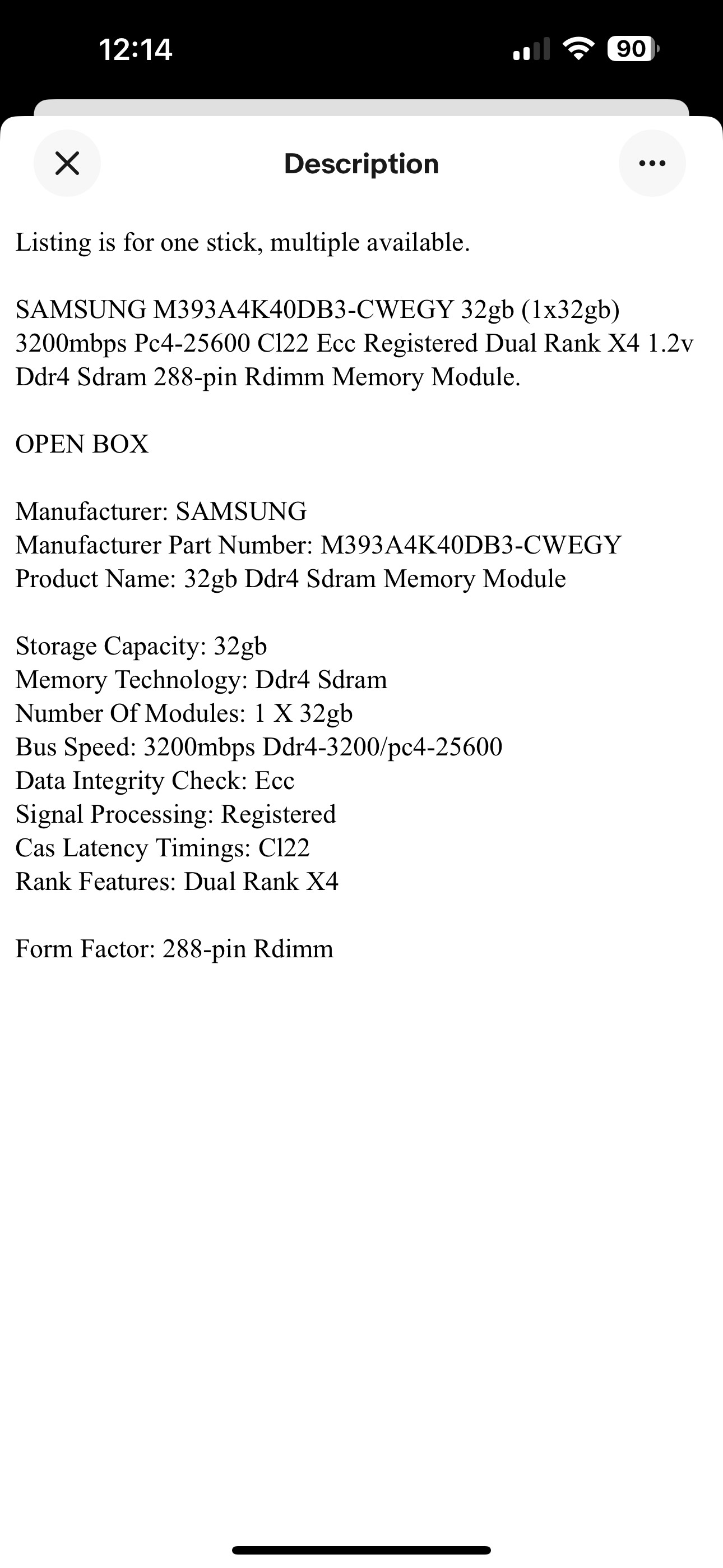
I was pretty sure that there was a typo in the part number in the title. It has M393A4K40EB3-CWEGY, but the picture and description has M393A4K40DB3-CWEGY, which is what I have in my R740 too. So, I think this was good to go!
I immediately ordered all of the available 8 x 32GB DIMM RAM sticks!
And just three days later, the package has arrived.



Didn’t waste any time and quickly started to install them!
I had to shut down all the TKGI foundation VM’s, NSX VM’s and vCenter VM using the steps from the official Broadcom TKGI doc. I then put the ESXi host to maintenance mode and shut it down.

Read through the Dell manual to know how to properly install the modules.
In the R740, there are 24 memory slots in total. 12 slots per CPU channel. In each CPU channel, 6 slots have white tabs and 6 have black tabs. As per the manual, the white ones need to be filled out first and in numerical order. That means that I just need to fill out all white tabs, which I did.

Powered on the system. It got stuck in “Loading BIOS drivers…”. Restarted a few times and it kept getting stuck there or at “Configuring Memory…”. I gather that the (Power On Self Test) (POST) never completes.
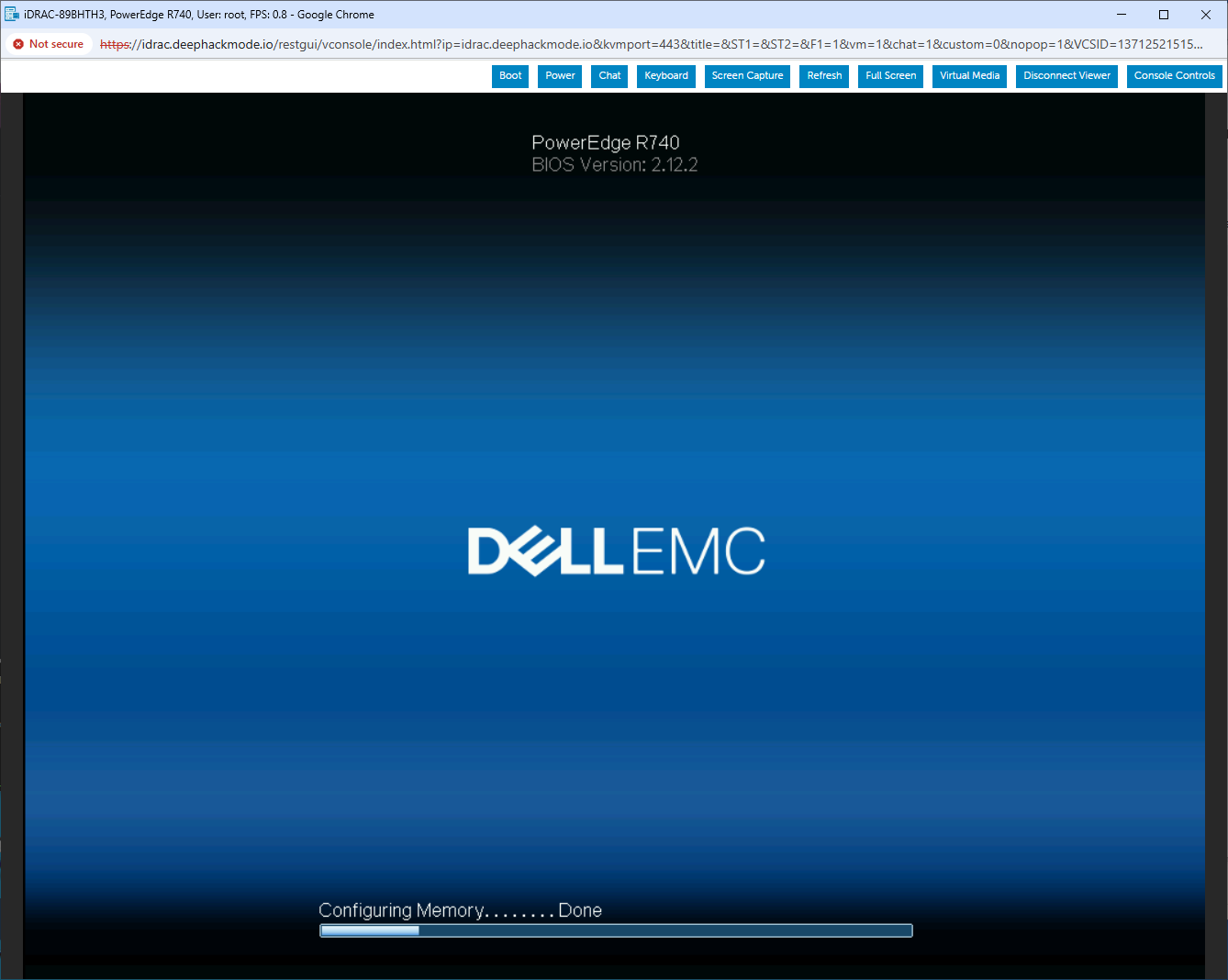
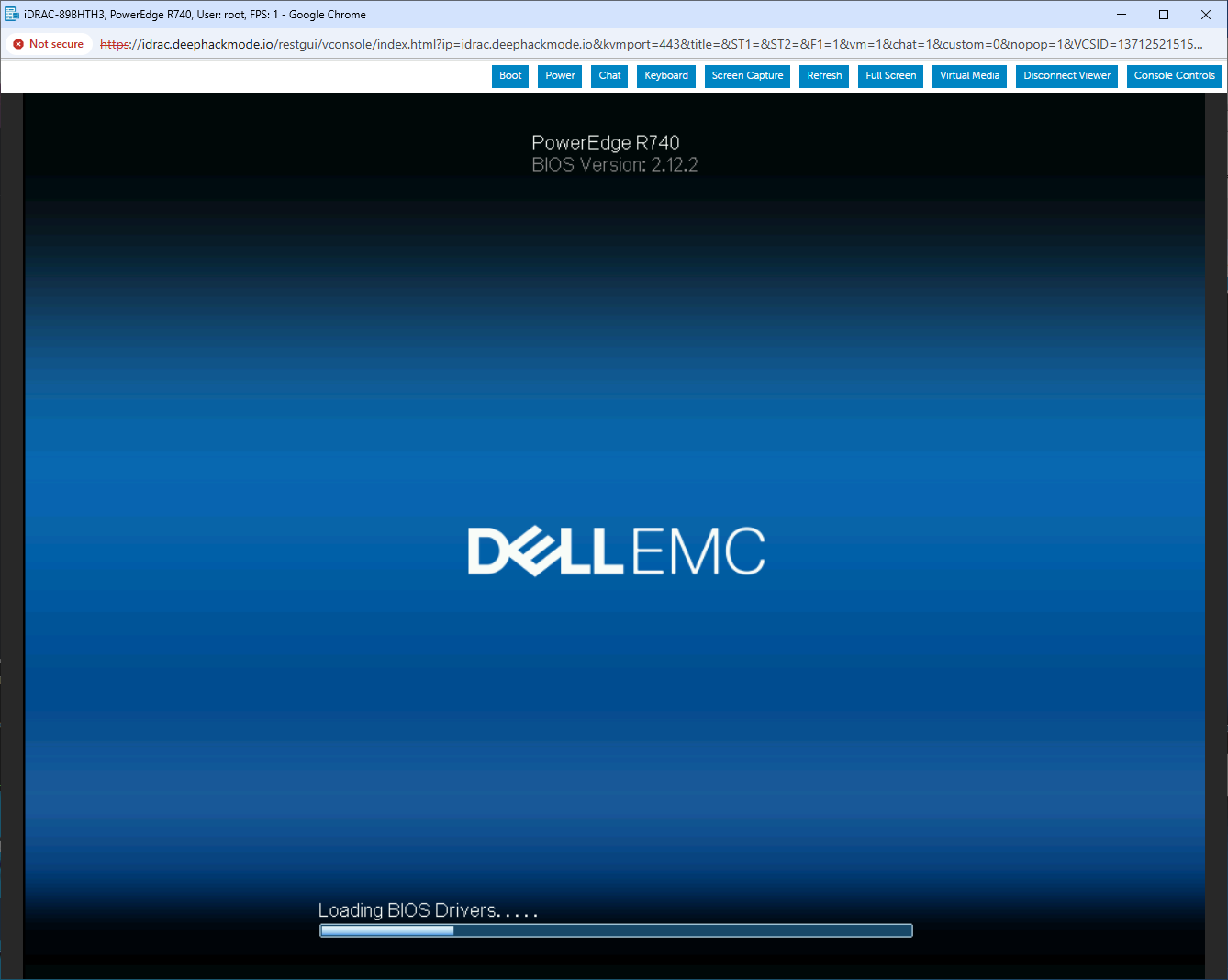
Found a report of this issue and the recommended solution, from a Dell Community Forum thread.
I tried the “flea power drain” method, but the issue persisted.
I then used the “clear NVRAM” method, and the POST completed finally.
I entered the BIOS Setup, and enabled Memory Testing and then restarted the system.
Memory Test completed with no errors!
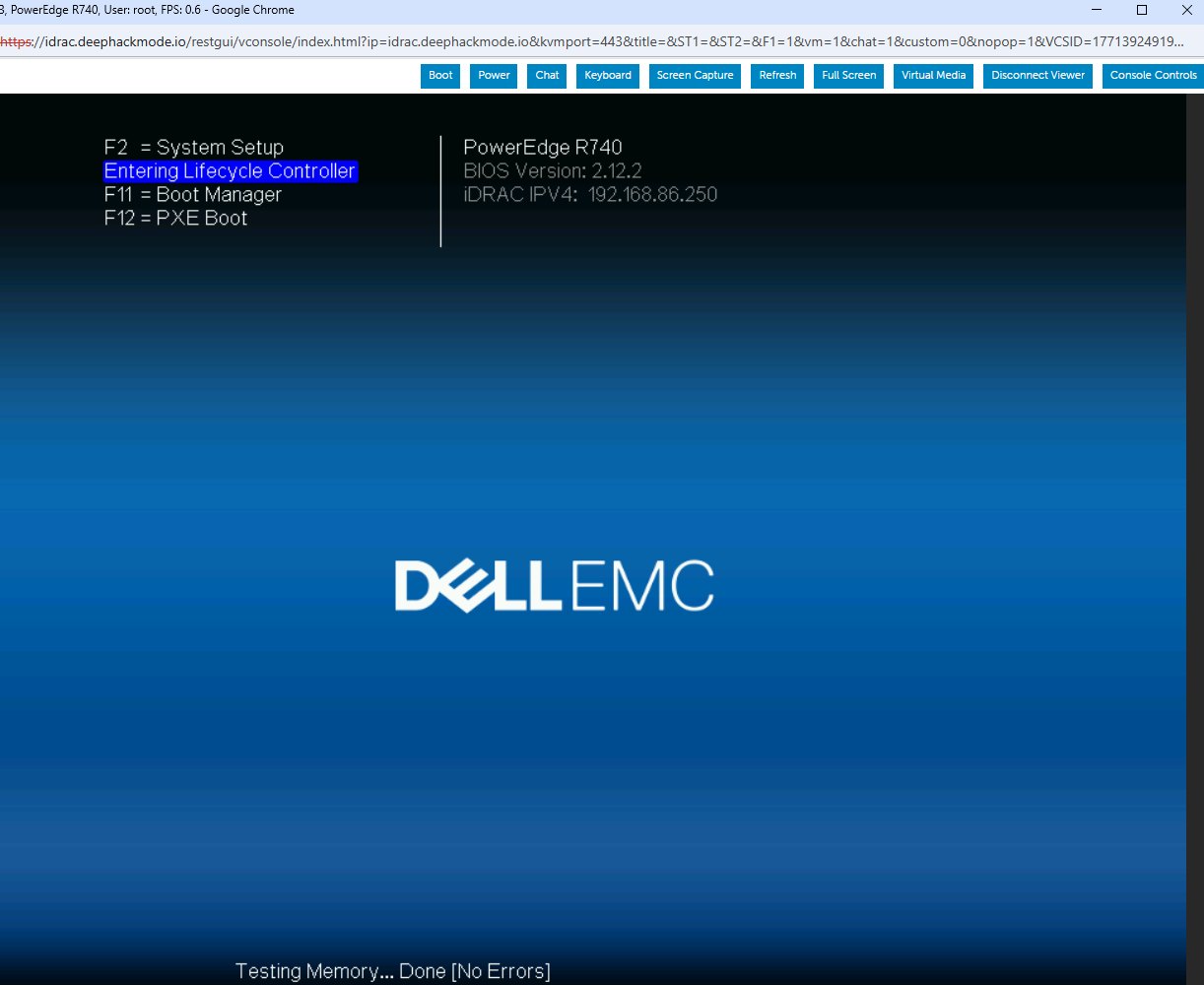
In iDRAC though, the Inventory doesn’t show the new DIMM’s yet.
I rebooted the iDRAC.
I rebooted the system and entered Lifecycle Manager and ran the Diagnostics Test.
The Memory tests passed!
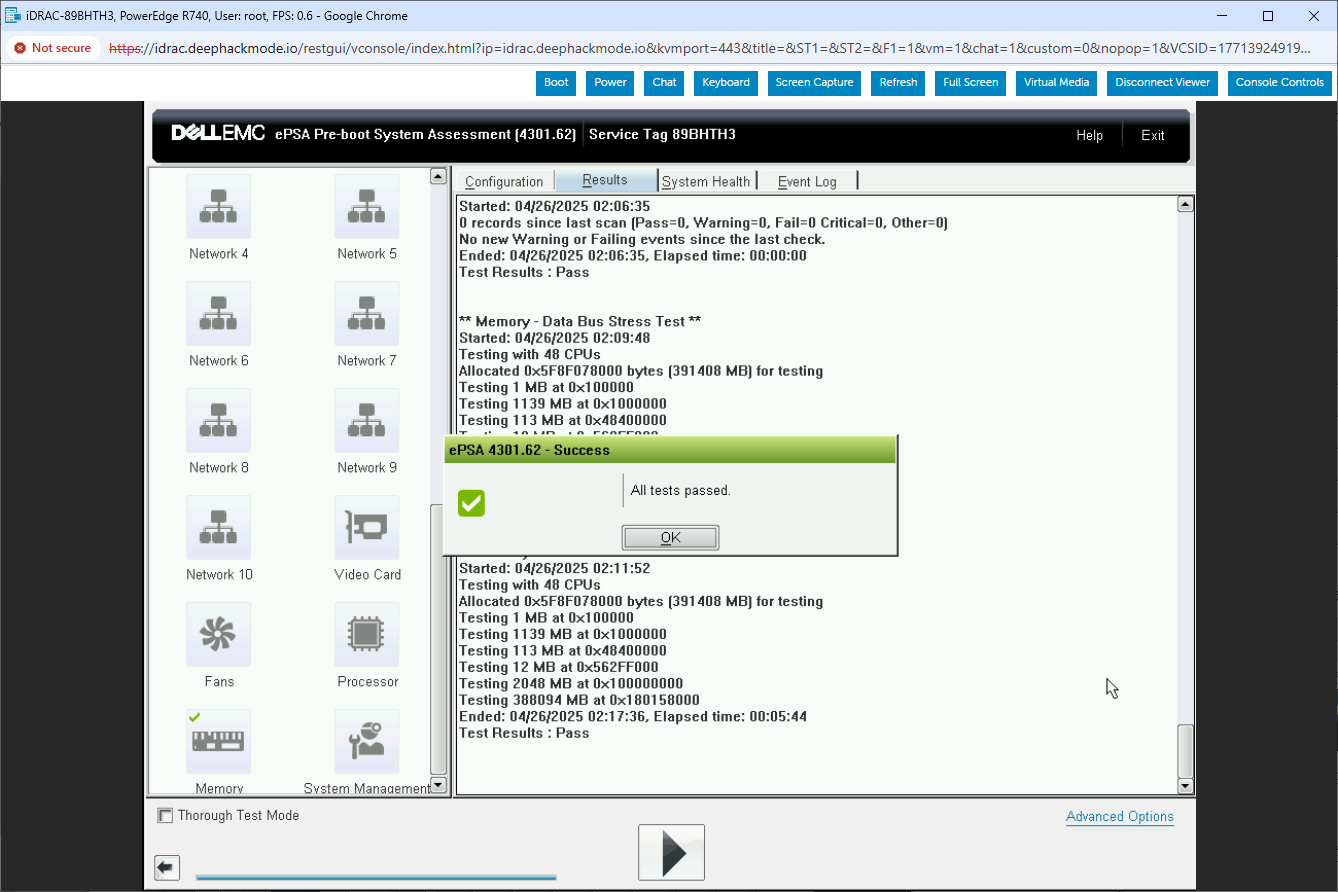
Now iDRAC shows the DIMM’s in the Inventory page. Each DIMM has a detailed info that can be shown by expanding the particular row of that DIMM. The info here has all the details including dates, serial number, part number and others.
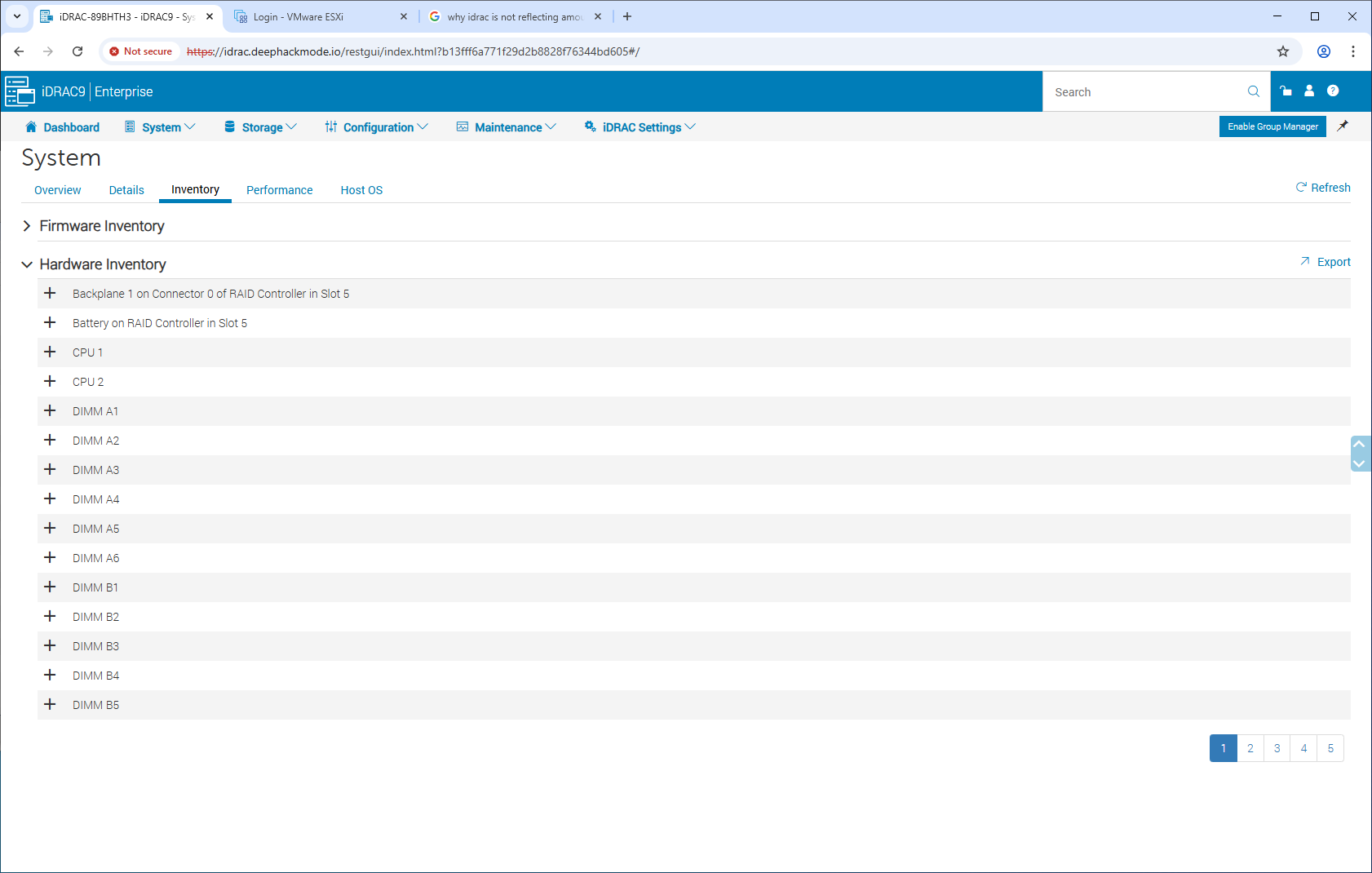
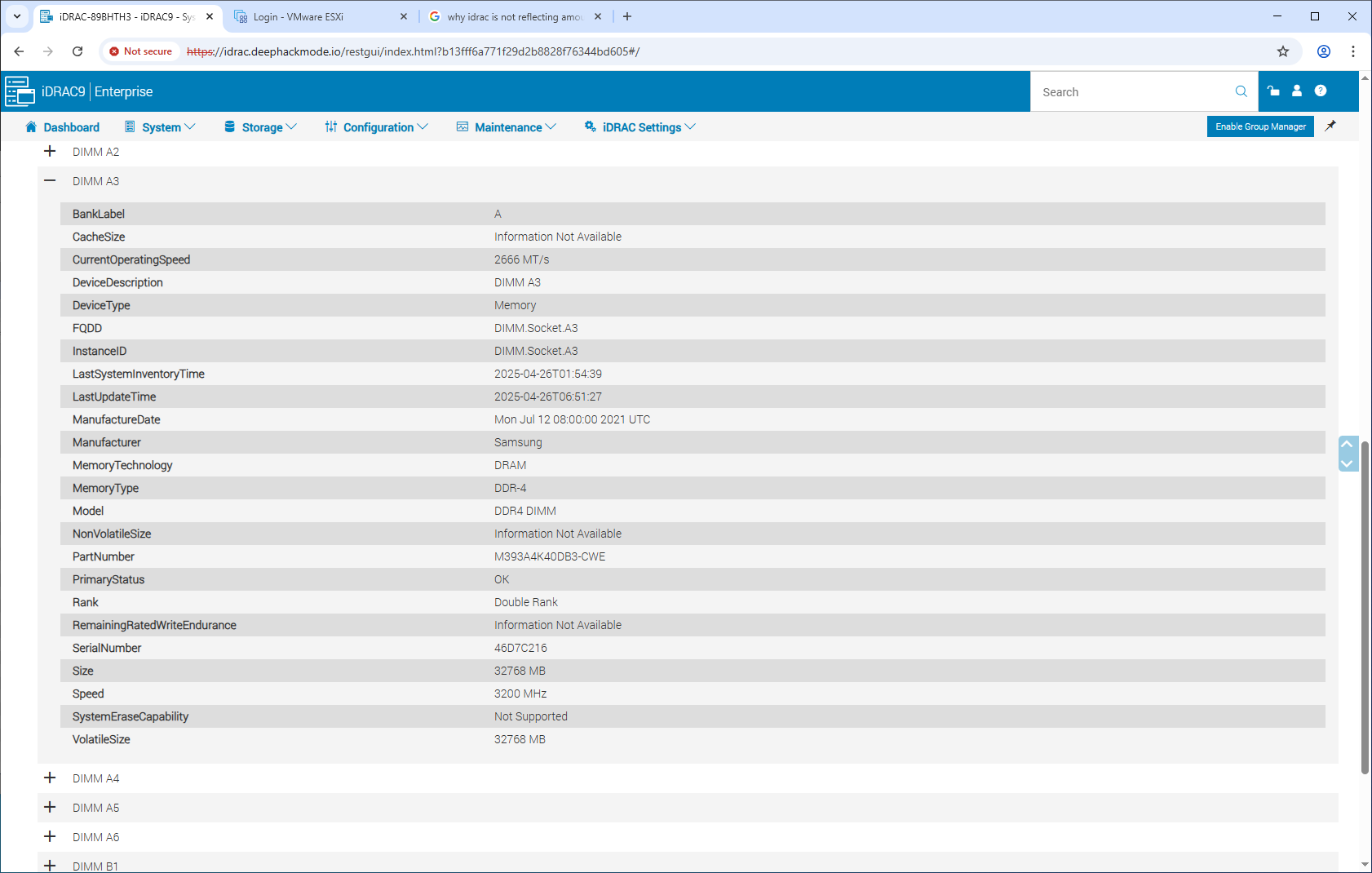
The Memory page also shows all of them with some details like speed, size and type.
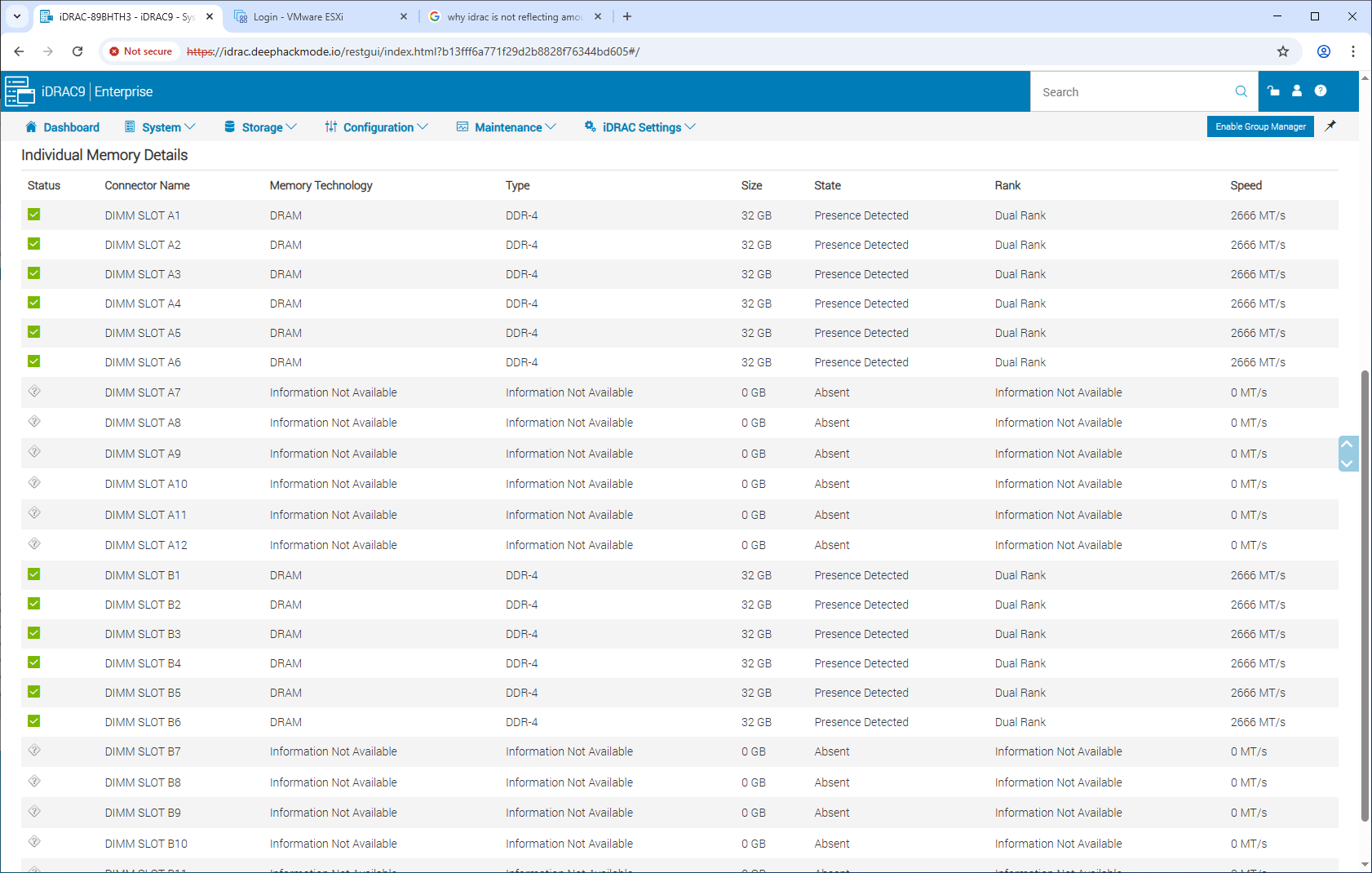
Booted up ESXi. The console and UI show the increased memory size!

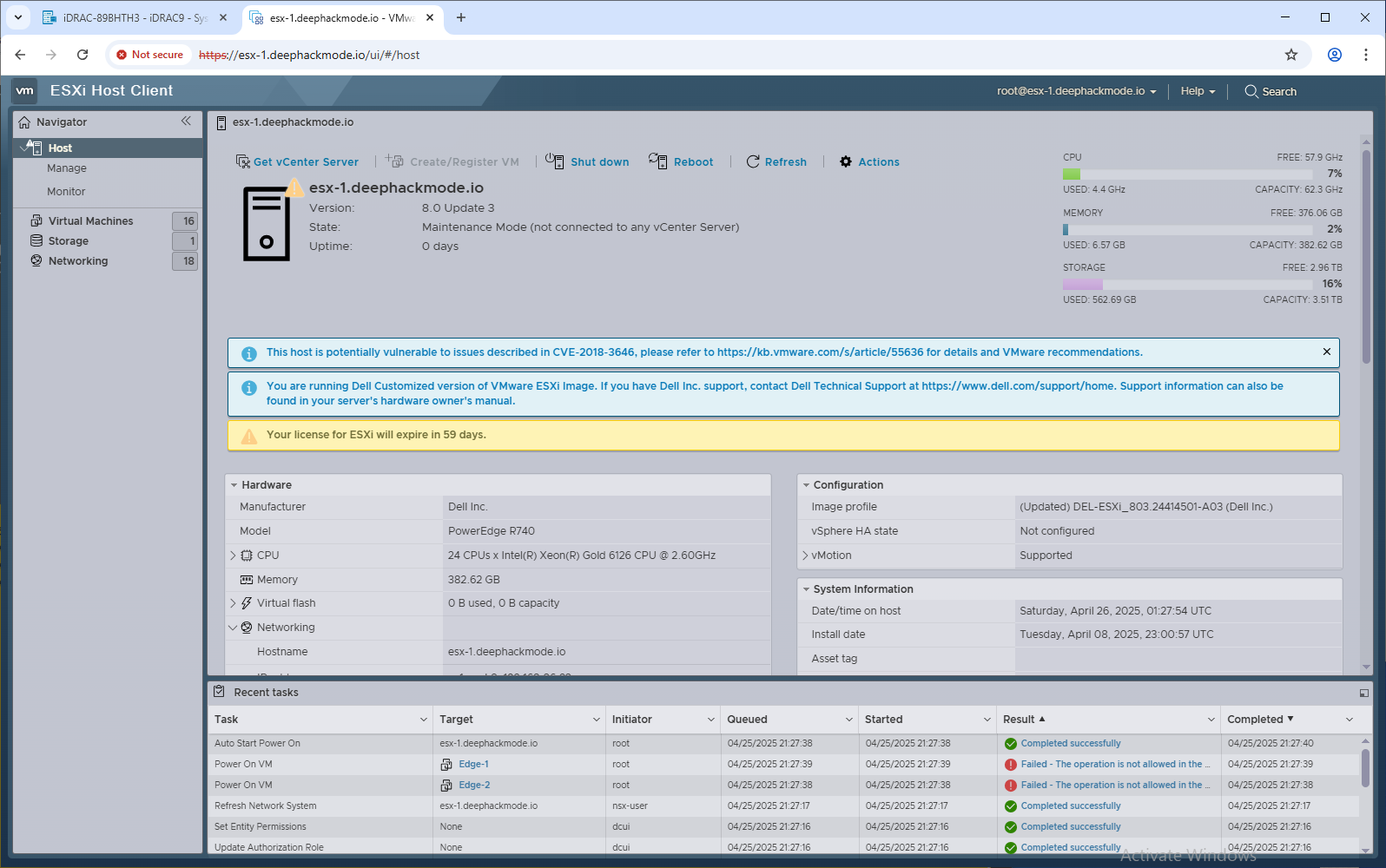
I think that this is a nice memory upgrade from 128GB to 384GB and that I got them at a reasonable, if not lower price. I’m happy about it. I can now try the Nested ESXi setup again at some point. 128GB was not enough for the Nested setup, I found out.